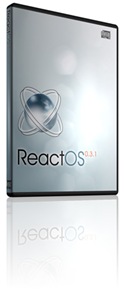Convert an Ebook to Audio Book
Now in this Electronic going world, people are shifting towards E-books and Audio books, as they are portable and available Free on site such as Project Gutenberg. Recently , I was reading some E-book and found that it will effect my I eyes, as I was watching it on my PC. So, I thought of a way to convert an E-book to Audio book and Googled it out.
I found that a small utility "TextAloud" from NextUp will do my work, it is used to convert an eBook to an Audio Book and that can be put into mobile or a player and listened any where, the most portable way..